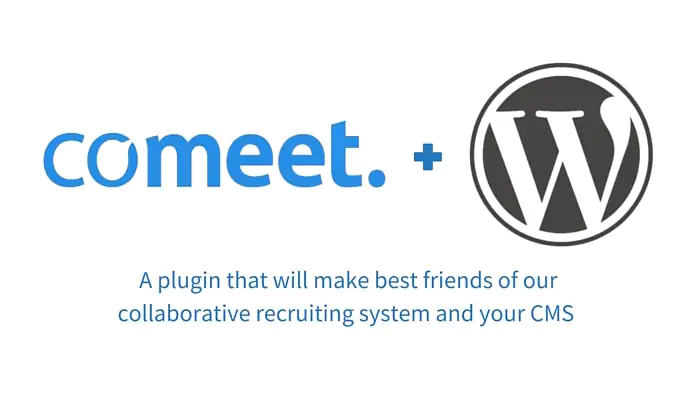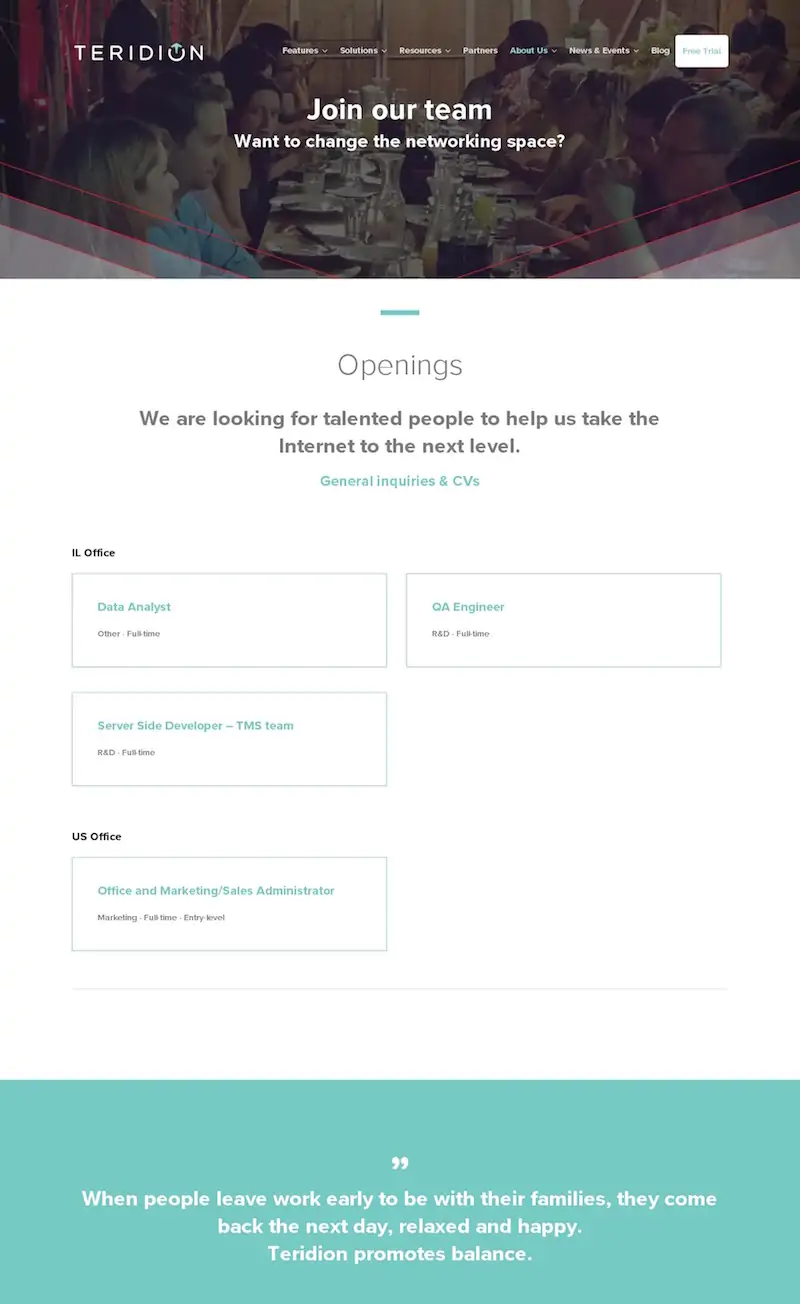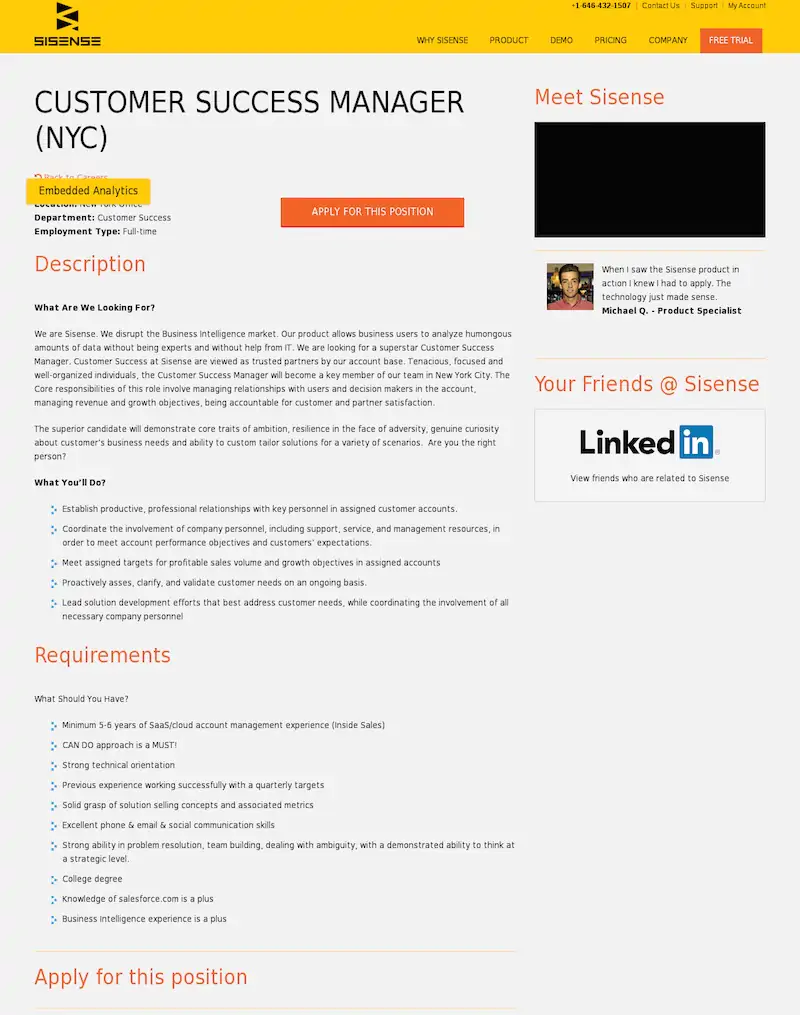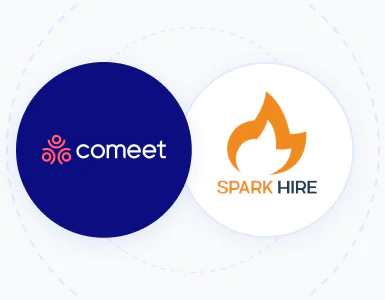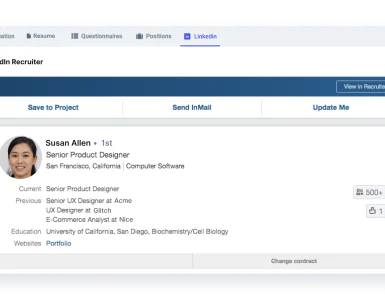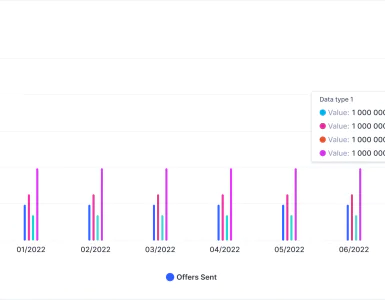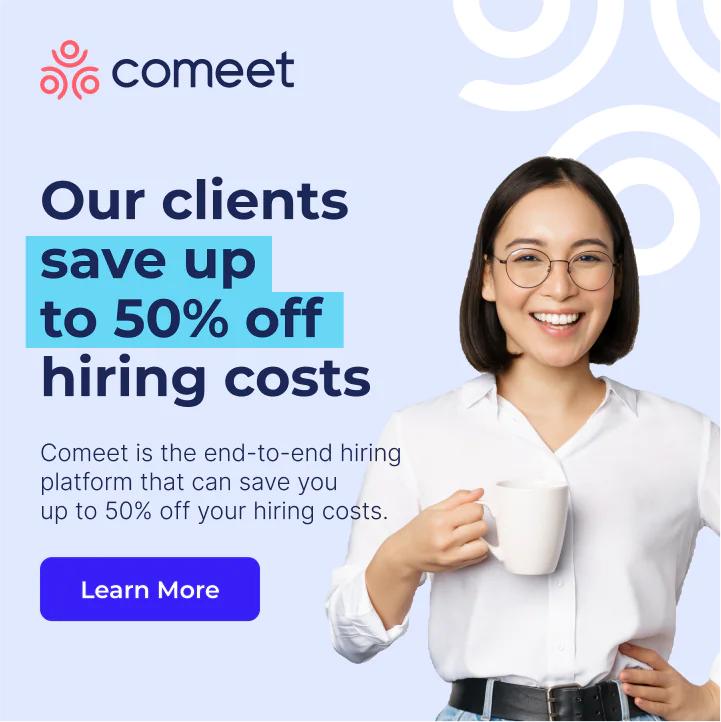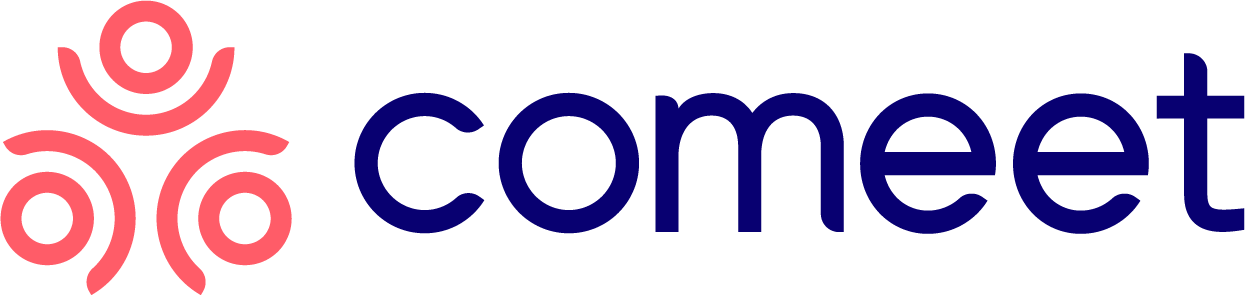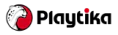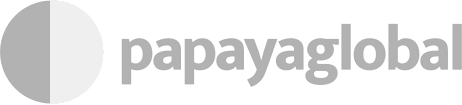Does your company runs its website on WordPress? Do you want to deploy the power of collaborative recruiting to finally create hiring team engagement while keeping your corporate site on WordPress?
If so, we developed a WordPress plugin that makes adding a careers page to your WordPress site quick and simple. The plugin make it simple to showcase your brand and employment opportunities to talented individuals. You don’t need coding skills or more than ten minutes to integrate a fully-featured careers page that you can completely customize. Whatever your graphic design, layout preferences, or embedded content needs, this plugin enables you to have a careers page that celebrates your company, your people and your opportunities.
Benefits
- Integrate your job openings into your site beside everything else and “right next door” to your About Us page
- Take advantage of familiarity and WordPress’ ease-of-use
- No coding or technical Super Powers required
- Present your job openings as attractively as possible
- Enables candidates to apply for positions with a single click
- Enables employees to easily and instantly share and promote positions on social networks
- Easily integrate your referral program into your careers page
To give you an idea of how easy it is to add a careers page to your WordPress site, here’s a summary of steps – there aren’t many:
Getting Started
You don’t have to be a coder, but you need to be somewhat familiar with WordPress and have access to your WordPress account. (You’ll probably need Admin rights to the account). Getting started is easy – you will need your Comeet company identifiers (UID and Token) from your Comeet account, and have enabled API access. In your WordPress Account, enable permalinks.
Installation
If you’ve spent any time inside WordPress, you’re likely familiar with Plugins. Integrating Comeet follows many of the same steps. Just download the Comeet plugin and upload it to the `/wp-content/plugins/` directory. Next, activate it inside the ‘Plugins’ menu. Click on the Comeet plugin, and modify the settings. This means selecting or creating a careers and adding the content for it. You can also easily use an existing page by adding the Comeet shortcode to the page content.
Customization
Your customization options are as limited as your imagination and design abilities or resources. You can modify the design or use an existing template by copying your template files from the ‘/templates’ folder in your plugin directory and saving them in your themes directory. Customize it to your heart’s content.
Got Questions?
If you’re interested in learning more about Comeet and options for integrating careers sites and pages, please review our Career Pages support content or drop us a note.
WordPress Careers Page Examples
Here are two examples of Comeet customers that have added careers pages to their WordPress sites.
Teridion
An exciting content optimization company focussing on improving the experience of every individual online, Teridion was elected in March 2016 by Network Computing as one of the “10 SDN Startups Driving Innovation.
Sisense
Sisense is an analytics software company working to make big data analytics accessible to non-data scientists. It recruits talent for opportunities in its New York City and Tel Aviv offices.